Site Shaper Available
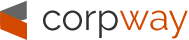
- Register
- Login
- Home
- Pages
- Extensions
- S5 Image and Content Fader Image Rotating Extension
- S5 Accordion Menu Accordion Column Menu
- S5 Box Popup Box For Login
- S5 Flex Menu Advanced Menu System
 Drop Down Menu Unlimited Level Options
Drop Down Menu Unlimited Level Options
 Menu Widget Example This is a sample widget to showcase the functionality of the S5 Flex Menu system. This menu system contains up to 40 module positions and you can publish any module to any of these positions under any menu item.
Menu Widget Example This is a sample widget to showcase the functionality of the S5 Flex Menu system. This menu system contains up to 40 module positions and you can publish any module to any of these positions under any menu item.
 Grouped Child Menu Group Children Together
Grouped Child Menu Group Children Together
- Menu With No Menu Icon Standard Sub Menu Link
- S5 Tab Show Organize Your Site’s Content
- S5 MapIt With Google Give Customers Directions
- S5 Vertical Accordion Organize Your Site Content
- Features And More
 Theme Specific Features Options Specific to This Theme
Theme Specific Features Options Specific to This Theme Vertex Theme Features Powerful Theme Settings
Responsive Layout Adapt To Any Screen Size Hide DIVs, Content, and Widgets Info Slide 100 Widget Positions Thousands of Layout Options SEO Optimized Mobile Device Ready Tooltips Enabled Multibox Enabled Lazy Load Enabled Menu Scroll-To Shortcodes Wordpress Only!
Vertex Theme Features Powerful Theme Settings
Responsive Layout Adapt To Any Screen Size Hide DIVs, Content, and Widgets Info Slide 100 Widget Positions Thousands of Layout Options SEO Optimized Mobile Device Ready Tooltips Enabled Multibox Enabled Lazy Load Enabled Menu Scroll-To Shortcodes Wordpress Only!
 S5 Vertex Framework Learn More About Vertex
S5 Vertex Framework Learn More About Vertex Continued Vertex Features More Great S5 Vertex Options
Continued Vertex Features More Great S5 Vertex Options
- Tutorials
- Site Shaper Setup Site Shapers Are Highly Recommended
- Installing The Theme
- Setting Up Widgets
- Configuring The Theme
- Search And Menus Setup
- S5 Box Login & Register Buttons
- Multibox Setup
Site Shaper Available
Written by agriadmin Published: 04 Oct 2010
Site Shaper
So what are Site Shapers? They are quick installs of WordPress combined with all the plugins, images, etc used on our demo. Within a few minutes you can have your site up, running and looking just like our demo. No more importing SQL dumps and installing modules. Just head on over to our download section for this theme and grab a Site Shaper. Simply install the Site Shaper like any other WordPress installation, it's that easy!
How to setup a Site Shaper
Note - please read the entire tutorial. If you already know how to install WordPress then just install the site shaper just like a regular WordPress install, if you don't know how to install WordPress continue reading.
- Login to your cpanel or your server admin panel.
- Locate the area where your databases are (usually labeled Mysql Databases)
- Create a new database
- Next create a new database user and assign it to this newly created database in the previous step
- You will then need to extract the site shaper to either a folder on your server or the root directory such as WWW. NOTE: if you already have a website in the root of your WWW folder, we suggest creating a new folder and extract the site shaper there. If your cpanel does not have an extract option or you cannot find it, you may also extract the contents of your site shaper in to a folder on your desktop and upload all the files via an ftp client to your server.
- Next, navigate to the url where you extracted the site shaper via your web browser.
- Continue through each screen until you reach the below screenshot:
- At the above screen be sure to enter localhost as shown, continue to fill in the following text fields with your newly created database and username information
- Follow through the rest of the site shaper setup and click the install sample data at the last screen and the installation is complete! (be sure to rename/remove the installation directory after finishing the install)

AgriSmart, Inc. // Features // More Vertex Features // Site Shaper Available
Demo Information
All content and images shown on this site is for demo, presentation purposes only. This site is intended to exemplify a live website and does not make any claim of any kind to the validity of non-Shape5 content, images or posts published.
Photography is used for this demo only, and is not included with this theme or any membership. You may not use these images for your own without purchase. Links to purchase from their copyright owners will be provided.
Photography is used for this demo only, and is not included with this theme or any membership. You may not use these images for your own without purchase. Links to purchase from their copyright owners will be provided.
Join Our Newsletter
Signup to hear the latest from our company by joining our newsletter program below.
Copyright © 2024. AgriSmart, Inc..
Designed by Shape5.com WordPress Themes
S5 Box – Login
Publish a login form or anything you want to this position.
S5 Box – Register
Publish a registration form or anything you want to this position.